Free Fire: 5 Simple Methods to Fix Lag in Free Fire
In shooting games like Garena Free Fire, Frames Per Second (FPS) plays a crucial role in enhancing your game skills. As a rule, a rate of 30 frames per second is sufficient to play these games casually. But when the players are passionate about the game and want to improve their performance significantly, they should be running their game at 60FPS for smooth game-play.
5 Easy Methods to Fix lag while playing Free Fire
While playing Free Fire, players may have encountered various lag and stutter issues even if their smartphones can run the game at 60 FPS. For those encountering such problems, here are some essential methods to ensure a lag-free experience.
#1 Close the Applications running in Background
Background applications running on smartphones eat up a large portion of the RAM which tends to cause less memory allocation to the game. Free Fire demands more RAM and to fulfil its demand, one must ensure that no other applications are running in the background. By following this, the game can fully utilize the available resources and the optimum rate of FPS would make the gamers' experience better.
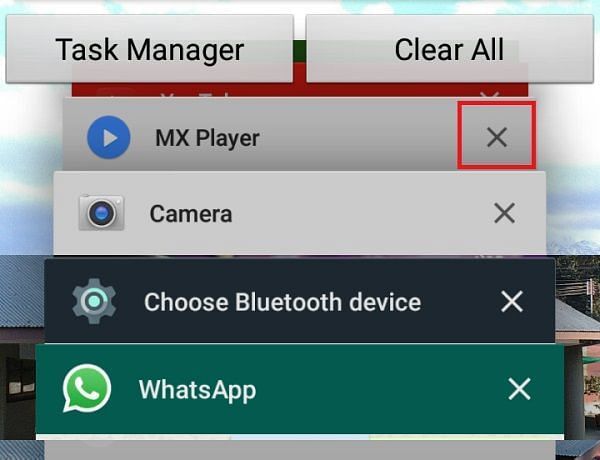
#2 Lower the Graphics Settings
The users playing on old smartphones lack the hardware as they aren't equipped with the latest technology. For those users, it is advised to set the graphics option at smooth and enable the High FPS option under the brightness section. This method works for most of the users and debugs the stutter issues as well.
#3 Use GameBooster App (available on PlayStore)
GameBooster is a free Android application available on Google Playstore which optimizes the device before launching Free Fire. Whenever you open the game, the app will clear the RAM usage and that drastically improves the game experience.
In fact, many popular branded smartphones come with an in-built game booster which can be enabled in the device settings.
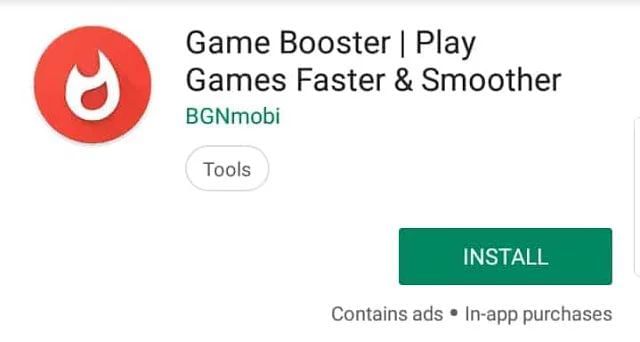
#4 Disable the Battery Saver or Low Power mode
In some instances, the low power mode is active in the main settings, which reduces the power consumption to save battery. When this mode is active, the processor runs at a low speed which becomes a cause for the lag. Consider disabling the low power mode, thereby allowing the device to run at its full potential.
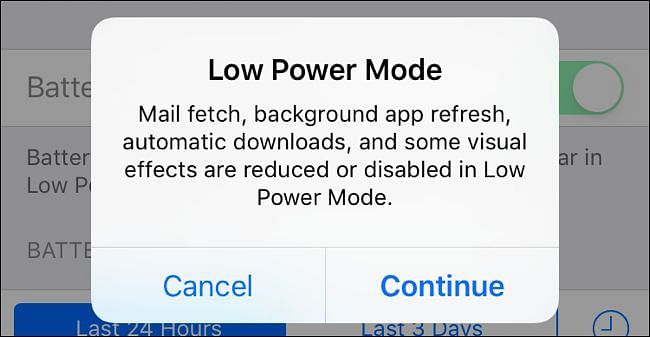
#5 Clear Internal Memory Storage Space
The most essential step to reduce lag in Free Fire is to delete the unwanted and big files such as videos, unnecessary applications, audio, images etc. Clearing storage space will give a boost to the game. To perform this method, navigate to your File Manager and then scan for large files. The system will show the complete list for the same.
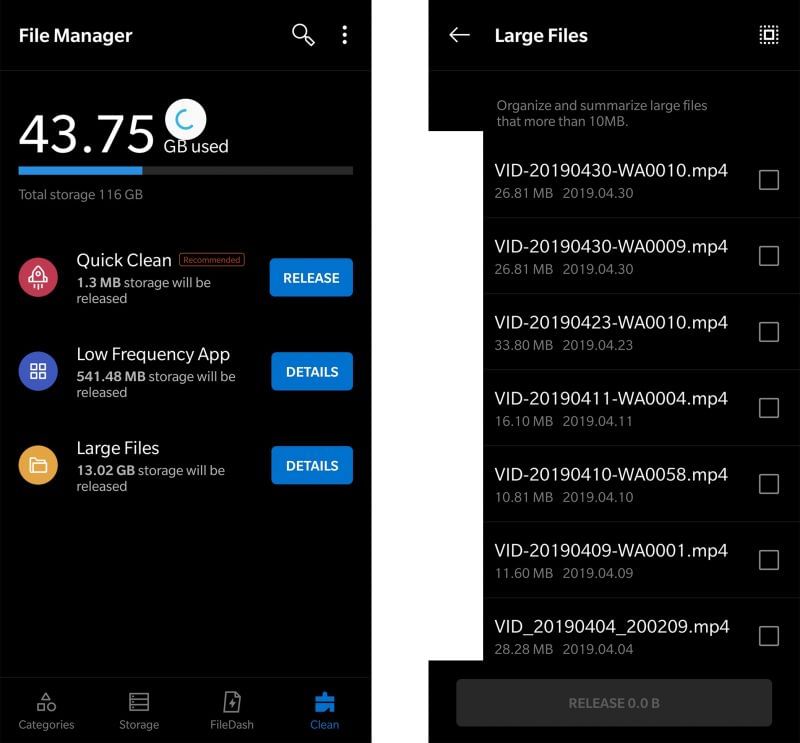
After following the aforementioned methods, one can reduce the lag in Free Fire and can run the game smoothly.
If one is still facing lag or stutter issues, make sure to check that your smartphone specifications meet the minimum requirements to play the game.


Post a Comment